Add any SoundCloud audio track or playlist to your website by embedding the code from SoundCloud. You’ll need to create a SoundCloud account to use this feature.
- Go to your product page on US Domain Center: https://www.usdomaincenter.com/products/website-builder
- Scroll to Website Builder and select Manage next to your website to open your site.
- Select Edit Website or Edit Site to open your website builder.
- Go to the page and location you want to add your audio track or playlist, and add a section.
- Search for the Audio section, choose your layout and select Add.
- Customize the Title, Description and Accent color.
- In a separate web browser tab/window, go to SoundCloud to sign in or create an account.
- Search for a track or playlist that you want to add to your Audio section. When you find the track/playlist, select the Share button.
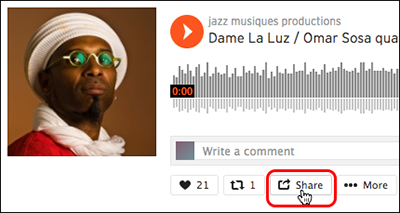
- Select the Embed tab. (The Share tab will not work.) Choose how you want your player to look from the options available (for example, layout, size, color, or automatic play). When finished, copy the Code and preview field’s content.
Note: Some tracks/playlists will not have an Embed option, just Share. The Audio section cannot use a Share code, so if there’s no Embed option, find another track/playlist to use.
Note: Even if you have autoplay enabled, some browsers disable autoplay. The browser settings take precedence over the SoundCloud settings. Your audio file will still autoplay in browsers that allow autoplay.
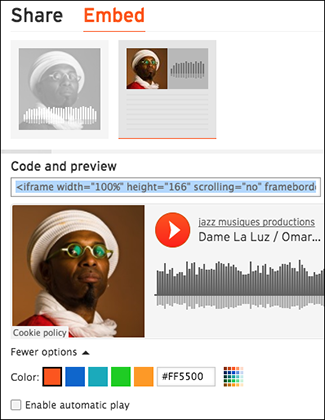
- Switch back to the Audio panel in your website and paste the copied code into the SoundCloud Embed Code field.
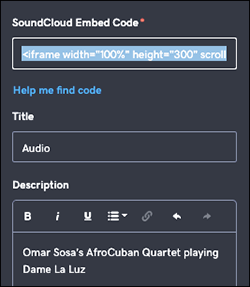
- Select Done.
- Your changes are saved automatically. Use Preview to see the results and when you’re ready to make the changes public, publish your site.
